Free reader for PDF files
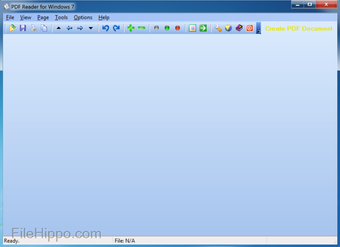
PDF Reader for Windows 7 is a free PDF document viewer with minimal editing capabilities: zoom, rotation, crop, etc. The platform can open, view, convert, print, and edit PDF files. PDF Reader is a lightweight software program that quickly opens and loads changes to PDFs. With the slideshow feature, people can browse pages of PDF files in a similar style to that of Microsoft PowerPoint.
How do I get PDF Reader?
PDF Reader is only available to download on Microsoft Windows operating systems. Users can set the freeware as their default PDF editor and viewer. While the application is free, the system will still systematically prompt the community to download the ‘Pro Version Upgrade’. The pro version features the ability to remove text and images and not see the Pro package installation reminder.
How do I open a PDF file on my desktop?
The PDF software has a user-friendly interface. To open a PDF, navigate to ‘File’ in the upper menu bar and select ‘Open…’. The software can read single and multiple page PDF files. Within the ‘File’ tab users can ‘Save As…’, ‘Close’, ‘Print’, and ‘Exit’. The options to open, save, and print PDFs are accessible within the lower icon bar.
The ‘View’ tab contains the ability to observe content in different modes: ‘Full Screen’, ‘Zoom In’, ‘Zoom Out’, ‘Zoom To…’, ‘Fit Width’, ‘Fit Page’, and ‘Actual Size’. The PDF Reader community can examine the PDF closer or further with the zoom commands on the icon bar: the green plus and minus sign.
The fit-to-width, page, and actual size formats are accessible on the icon bar as the red, green, and white dots. Users can optimize their analyzation experience by toggling between these buttons on the PDF viewer. The scissors icon allows users to crop.
To copy text and images within PDF documents, locate the options within the ‘Edit’ tab. Along with being in the upper menu bar as ‘Copy As Text’ and ‘Copy As Image’, the functions are available on the icon bar as the layered papers and the picture image.
Under ‘Edit’ and within the icon bar people can utilize the clockwise and counterclockwise rotate features. Access the rotate features by clicking on the blue arrows: one turning to the left and one to the right.
For multiple paged PDF files, people can locate the ‘Page’ tab to navigate through the PDFs’ pages. Easily locate the first and last pages of the documents and browse through them with the ‘Previous Page’ and ‘Next Page’ choices. To quickly access a specific page, users can click on ‘Go to page…’ and then ‘OK’ after inputting their preferred pages’ number.
Viewing enhancement tools
To view multiple PDF files seamlessly, access ‘Slide Show’ under the ‘Tools’ tab. The up, left, right, and down arrows on the icon bar can maneuver users through the slide show. To set PDF Reader as the native PDF converter, viewer, and editor, select ‘Set As Default PDF Reader’. Reading modes that diminish eye strain can be found within this tab: night, low blue light, and airplane.
Customize the user interface and experience within the ‘Options’ menu: add or remove drag and drop support, Citrix restriction mode, recently read items, etc. If people want to support, then the ‘Help’ tab will give them quick access through a web browser pop-up to other products and new updates.
Through the book icon, the PDF Reader community email to the PDFLogic team about the privacy policy, security terms, basic rights, etc. Click on ‘About’ within the ‘Help’ tab to view the current version of the software. Information about the opened PDF file can be viewed within the orange speech bubble on the icon bar: the file name, size, total number of pages, etc.
Which PDF reader is the best?
PDFLogic Corporation’s simple PDF Reader cannot create PDFs. The developers have left this task up to the PDF Creator. The extent of the platform’s annotation tools does not reach the ability to sign PDFs either; this PDF Reader does not annotate PDF files. Users can convert PDF documents to BMP, EMF, EPS, GIF, JPG, PNG, TIFF, TXT, and WMF files.
Alternative PDF reader programs
While Adobe Acrobat Reader DC, Nitro Reader, PDF Reader Pro, and PDF Expert all require a payment, Foxit Reader and PDF Reader for Windows 7 are free. Between Foxit Reader and PDF Reader, Foxit offers an extensively larger amount of PDF editing possibilities than PDF Reader. Foxit offers software that allows people to merge PDF files, integrate PDF’s into document cloud storage, share PDF forms, etc.
Foxit’s user-friendly interface is similar to the Microsoft Word UI. Adobe Document Reader is impressive as the app includes the ability to compare PDF files next to each other. Nitro Reader can read PDF files at a comparable speed to PDF Reader, and has a user-interface similar to Foxit’s, which allows for an easier editing experience.
Applications like Adobe’s Reader can share PDF files to other connected devices to enable commenting and annotating interactions from receivers. These types of productivity features are not accessible with PDF Reader for Windows 7: cloud storage, sharing, nor comparing services.
PDF Reader Pro is available on Windows, Mac, iOS, and Android computer and mobile devices; Foxit is accessible with Windows, Mac, and Linux operating systems. Adobe Document Reader functions with the Windows and Mac systems. PDF Expert is only on Mac OS, and Nitro and PDF Reader for Windows 7 are only available on Windows systems.
Free lightweight and simple tool
Install the free PDF Reader to learn more about the program. With viewing, editing, and printing abilities the application is a standard PDF tool choice. Interestingly, the PDFLogic Corporation decided to set themselves apart and provide viewing features: ‘Night Reading Mode’, ‘Low Blue Light Mode’, and ‘Airplane Reading Mode’.
Check for the recent version updates through the ‘Help’ tab by clicking on ‘Check for updates’. More powerful future versions could allow PDF Reader to surpass the alternative applications’ functionalities.


