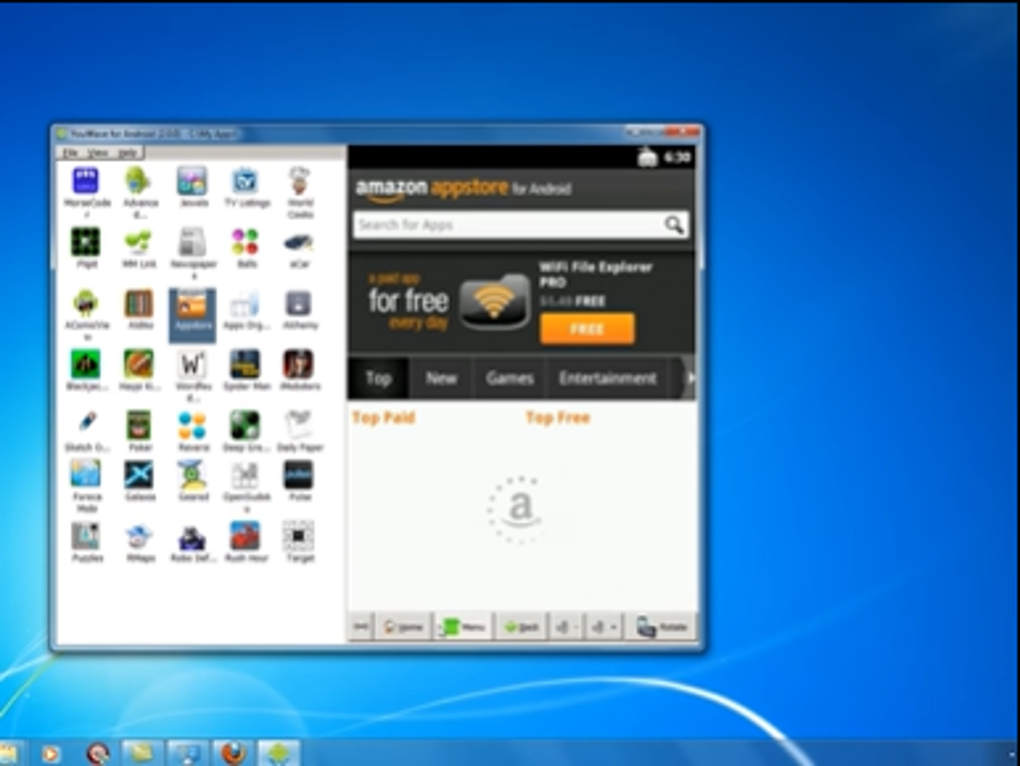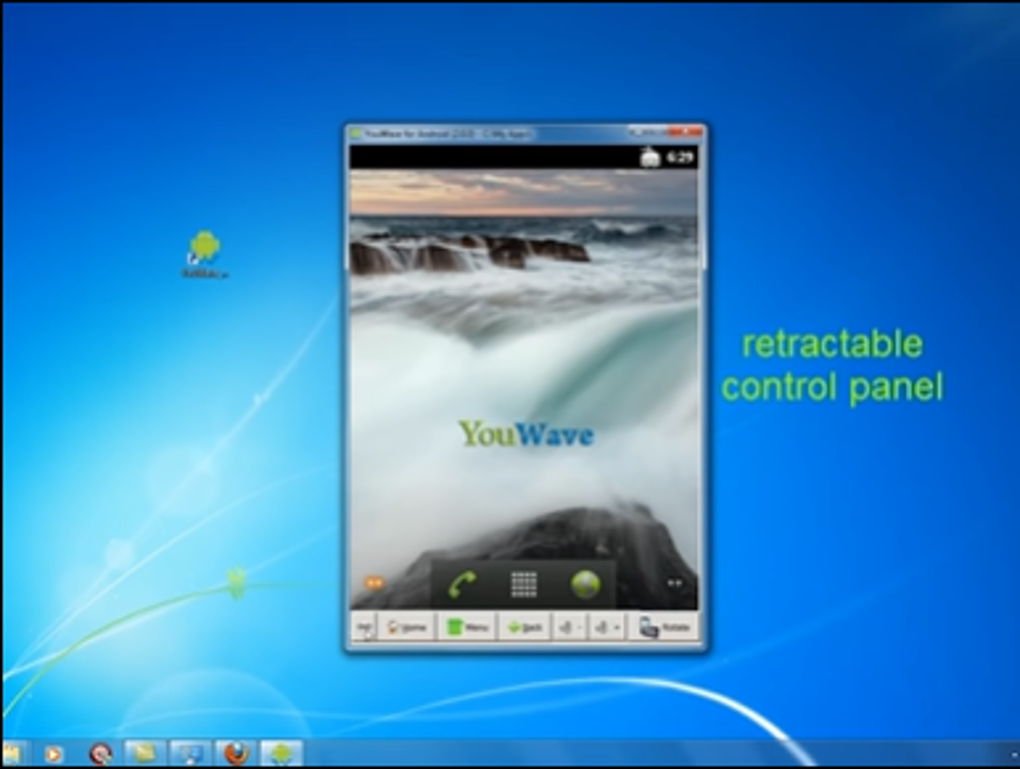Free Android emulator for PCs
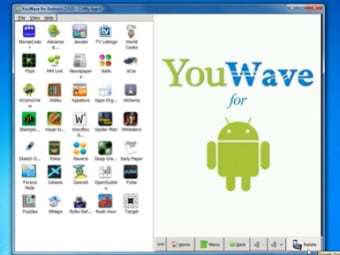
1/3
YouWave is a free application that lets you emulate your Android mobile phone screen on your Microsoft Windows PC desktop. The free download will give you an older version of the software, while the premium version lets you use the most recent software update. A trial version of the paid edition is available to try for a certain period of time.
Andy, BlueStacks, and Windroy are alternatives to YouWave. These are emulators that let you simulate your Android screen on your PC. While Windroy and YouWave only work with the Windows operating system, Andy and BlueStacks are compatible with Mac and Windows systems.
What is YouWave app?
YouWave is an app that simulates your Android operating system on your PC desktop screen. You can use YouWave to see your phone on a larger screen. The entire Android user interface will be available on your computer or laptop and allows you to use your PC to install Android apps. The content from your Android will need to be transferred to the simulator.
YouWave may take a long time to load your data when you initially launch the platform but you can follow the steps in the process by delivering a command line while the information loads. The UI of YouWave is outdated and it does not deliver an optimal user experience as the reaction speed will often lag behind commands.
While your desktop screen shows up with the exact Android environment that is on your handheld device, the app’s control buttons are bulky. You can browse with the ‘Home’, ‘Menu’, and ‘Back’ buttons in the icon bar and control the volume directly in the UI. Since Android phones can be put on the side, the ‘Rotate’ option lets you turn your screen.
How do you use YouWave?
You can control the commands by directly clicking on the Android window and multiple screens are available. You can drag and drop the notification panel from the top to the bottom of the screen. A search bar is available in the upper left corner to search your Android device. You can access the control centre by swiping to the right.
The standard controls are available to use. You can click on the Wi-Fi button to view the Wi-Fi network options. A Bluetooth icon lets you determine your wireless connection preferences. You can enable or disable auto-rotate and the brightness button lets you adjust how dark or light your screen is. The main menu will display your widgets and app player. The browser lets you browse the internet but the loading speed can be slow. You can open your settings in the ‘Apps’ tab. YouWave makes installing programs relatively easy such as games, etc. Your preferred application needs to be saved on your PC as an APK file. You can make sure the file format is compatible with Android by right-clicking on the app to open ‘Properties’.
Programs from the BlueStacks app stores can be installed in YouWave. You can select the APK file path by opening the ‘File’ tab in the menu bar to click on ‘Path to Apps’. The installer can read the compatible platforms in the chosen folder. Your preferred program will appear in the UI. You can double click on the image to start the installation.
A loading bar will appear in the upper right corner to let you know the progress percentage. The installed software will be listed in the ‘Apps’ area of the main menu. Since YouWave is laggy, you may experience a technical issue. When this happens, swipe the screens back and forth until the app appears.
Is YouWave safe?
The platform runs on VirtualBox and has access to your private content. Since YouWave can open your personal data, the tool lacks privacy policy standards. However, the app is safe to run and does not contain malware nor viruses.
Android simulation software for PCs
With YouWave, you can run Android software on your PC and is available for both the 32 and 64-bit Windows system. The PC download is compatible with the recent versions of Windows: Windows 7, Windows 8, Windows 10, etc. While the free edition contains advertisements, the paid version is advertisement free. Although YouWave is lightweight, the service tends to make PC operating systems slower.
What’s new?
YouWave does not receive software updates on a consistent basis. You can view the previous versions on the official website. While the developers deliver updates that fix development issues, a redesigned user interface would improve the user experience.